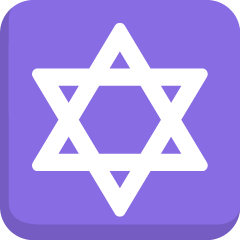通过内置 @starzkg/vuepress-plugin-page-enhance,vuepress-theme-star 实现了文章信息展示。
启用
页面信息默认全局启用,同时支持页面配置[1]。你可以在特定页面的 front matter 中设置 pageInfo: false 来局部禁用它。
支持页面配置 指主题允许页面的配置覆盖全局的配置。这意味着你可以在全局启用的情况下,在特定页面将其禁用,或在全局禁用的情况下在特定页面启用。
例子
以路径导航为例:
该功能默认全局启用,即 themeConfig.breadcrumb 默认为 true,同时你可以在特定页面的 front matter 中设置 breadcrumb: false 来局部禁用它。
当然你也可以将 themeConfig.breadcrumb 选项设置为 false 来全局禁用它,之在特定页面的 front matter 中设置 breadcrumb: true 来局部启用它。
如果你需要保持全局禁用,请设置 themeConfig.pageInfo 为 false。这样你可以在特定页面的 front matter 中设置 pageInfo 来局部启用它。
参数 支持页面配置
pageEnhance 默认接受一个字符串数组,可以填入各条目名称,填入的顺序即是各条目显示的顺序。
条目可选的值和对应内容如下:
| 条目 | 对应内容 | 页面 frontmatter 值 | 主题设置的配置项 |
|---|---|---|---|
'author' | 作者 | author | author |
'time' | 写作日期 | time | N/A |
'category' | 分类 | category | N/A |
'tag' | 标签 | tags | N/A |
'reading-time' | 预计阅读时间 | N/A(自动生成) | N/A |
'word' | 字数 | N/A(自动生成) | N/A |
'visitor' | 访问量 | visitor(仅 Valine 可用) | comment.visitor |
默认会显示 “作者,访问量,写作日期,分类,标签,预计阅读时间”。
作者 支持页面配置
例子:
---
author: Mr.Hope
---
作者姓名也可以在 themeConfig.author 中全局配置,这样每篇文章都会显示默认作者。这时,你仍可以在页面中配置 front matter 中的 author 为一个新值来覆盖默认作者,或者设置 author 为 false 取消作者显示。
写作日期
建议 time 以标准格式输入日期,即 xxxx-xx-xx 的形式,如 “2020 年 4 月 1 日” 应当输入为 2020-04-01
例子:
---
time: 2020-01-01
---
分类与标签
详见 博客章节
阅读时间
默认的统计方式是一分钟 300 字,你可以设置 themeConfig.wordPerminute 来覆盖它,该选项不支持在页面单独配置。
浏览量 支持页面配置
当配置 评论功能 为 Valine 时,该功能默认启用。
例子:
---
visitor: false
---
评论
通过内置**** @mr-hope/vuepress-plugin-comment,vuepress-theme-star 实现了评论功能。
启用 支持页面配置
// .vuepress/config.js
module.exports = {
themeConfig: {
comment: {
type: "waline", // "waline", "valine" 或 "vssue"
// waline 模式下
serverURL: "...", // your serverURL
},
},
};
评论功能默认全局启用,配置项为 comment。
INFO
受篇幅限制,完整的评论插件配置,详见 @mr-hope/vuepress-plugin-comment 插件文档。
评论服务
有三个评论插件可以选择: Waline、Vssue 和 Valine。
评论服务的比较
- Waline 需要后端服务器以及额外的配置,支持页面访问量统计,无需登录账号即可评论。可以使用 Vercel。
- Vssue 使用代码平台仓库的 issue 面板,需要用户登录或注册相应平台账号。
- Valine 使用 leancloud,支持页面访问量统计,无需登录账号即可评论
如果你的站点面向大众而非程序员,推荐使用 Waline。
Waline
获取 APP ID 和 APP Key
请先 登录 或 注册 LeanCloud 国际版, 进入 控制台 后点击左下角 创建应用。创建应用后进入该应用,选择左下角的 设置 > 应用Key,然后记下 APP ID,APP Key 和 Master Key。
之后点击下方按钮,跳转至 Vercel 进行快速部署。
按照要求输入 Vercel 项目名称与 GitHub 仓库名称。Vercel 会基于 waline 模板帮助你新建并初始化该仓库。仓库初始化完毕后,需要在 Environment Variables 中配置 LEAN_ID, LEAN_KEY 和 LEAN_MASTER_KEY 三个环境变量。它们的值分别对应上一步在 LeanCloud 中获得的 APP ID, APP KEY, Master Key。
设置好环境变量后,点击 Deploy 部署,一两分钟即可部署完成。之后在主题设置中设置 vercel 地址:
// .vuepress/config.js
const { config } = require("vuepress-theme-star");
module.exports = config({
themeConfig: {
comment: {
type: "waline",
serverURL: "YOUR_SERVER_URL", // your server url
},
},
});
Waline 评论的其他配置将在 配置 中列出。
TIP
更多配置与使用,请见 Waline 官方文档。
Vssue
选择你要使用的代码托管平台
Vssue 支持通过 GitHub, Gitlab, Bitbucket 或者 Gitee 的 Issue 系统来为你的静态页面提供评论功能,你可以选择其中之一来使用。
前往 支持的代码托管平台 - 创建 OAuth App 查看详细指引。
完成这一步之后,你将会配置好一个 OAuth App,并得到对应的 client id 和 client secret,它们将会用于 Vssue 的使用。
owner: 对应 repository 的拥有者帐号或者团队repo: 用来存储评论的 repositoryclientId: OAuth App 的client idclientSecret: OAuth App 的client secret(只有在使用某些平台时需要)
使用插件
// .vuepress/config.js
module.exports = {
plugins: {
"@mr-hope/comment": {
type: "vssue",
// 设置 `platform` 而不是 `api`
platform: "github",
// 其他的 Vssue 配置
owner: "OWNER_OF_REPO",
repo: "NAME_OF_REPO",
clientId: "YOUR_CLIENT_ID",
clientSecret: "YOUR_CLIENT_SECRET",
},
},
};
TIP
唯一的区别在于,你需要设置 platform 而不是对应的 api 包。
@vssue/vuepress-plugin-vssue 会自动根据你设置的 platform 为你解析对应的 API 包:
- Platform
github- API 包@vssue/api-github-v3 - Platform
github-v4- API 包@vssue/api-github-v4 - Platform
gitlab- API 包@vssue/api-gitlab-v4 - Platform
bitbucket- API 包@vssue/api-bitbucket-v2 - Platform
gitee- API 包@vssue/api-gitee-v5 - Platform
gitea- API 包@vssue/api-gitea-v1
Valine
借助 Valine,主题实现了无后端开启阅读量展示与评论功能。
获取 APP ID 和 APP Key
请先 登录 或 注册 LeanCloud, 进入控制台后点击左下角创建应用。
应用创建好以后,进入刚刚创建的应用,选择左下角的 设置 > 应用Key,然后就能看到你的 APP ID 和 APP Key 了。
// .vuepress/config.js
const { config } = require("vuepress-theme-star");
module.exports = config({
themeConfig: {
comment: {
type: "valine",
appId: "...", // your appId
appKey: "...", // your appKey
},
},
});
将对应的 APP ID 和 APP Key 填入, Valine 即配置完成。
Valine 评论的其他配置将在 配置 中列出。
TIP
更多配置与使用,请见 Valine 官方文档。
支持页面配置 支持页面配置 ↩︎